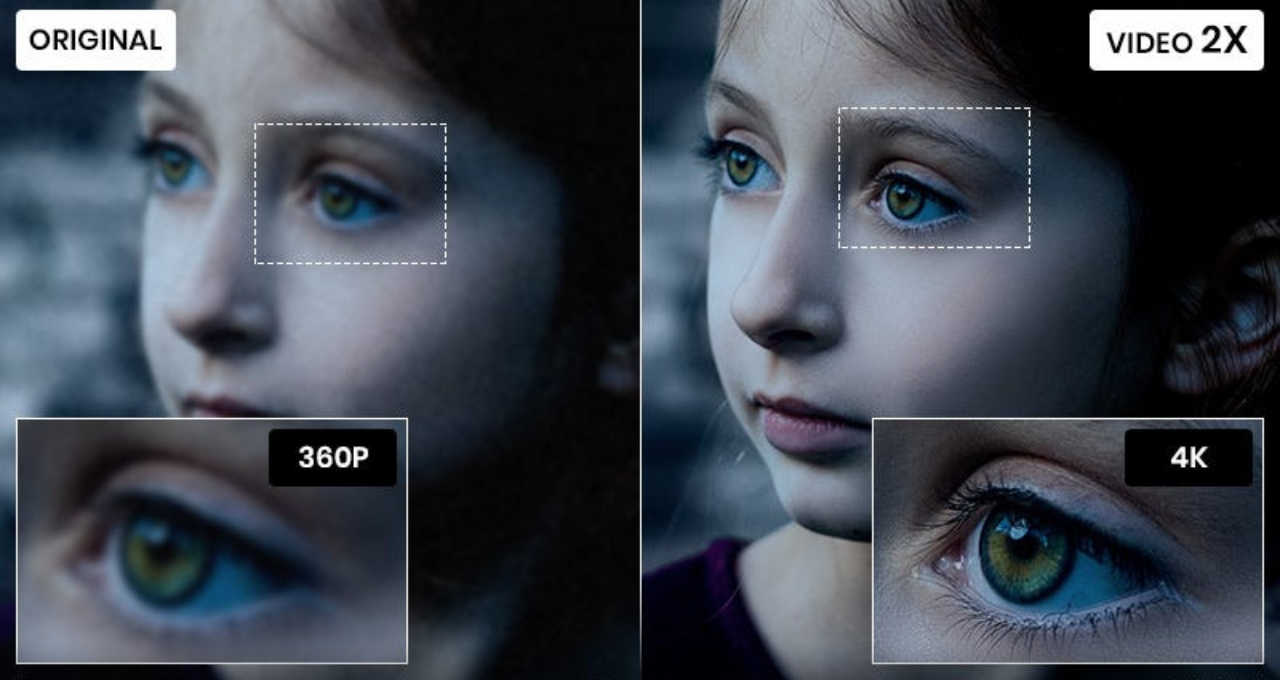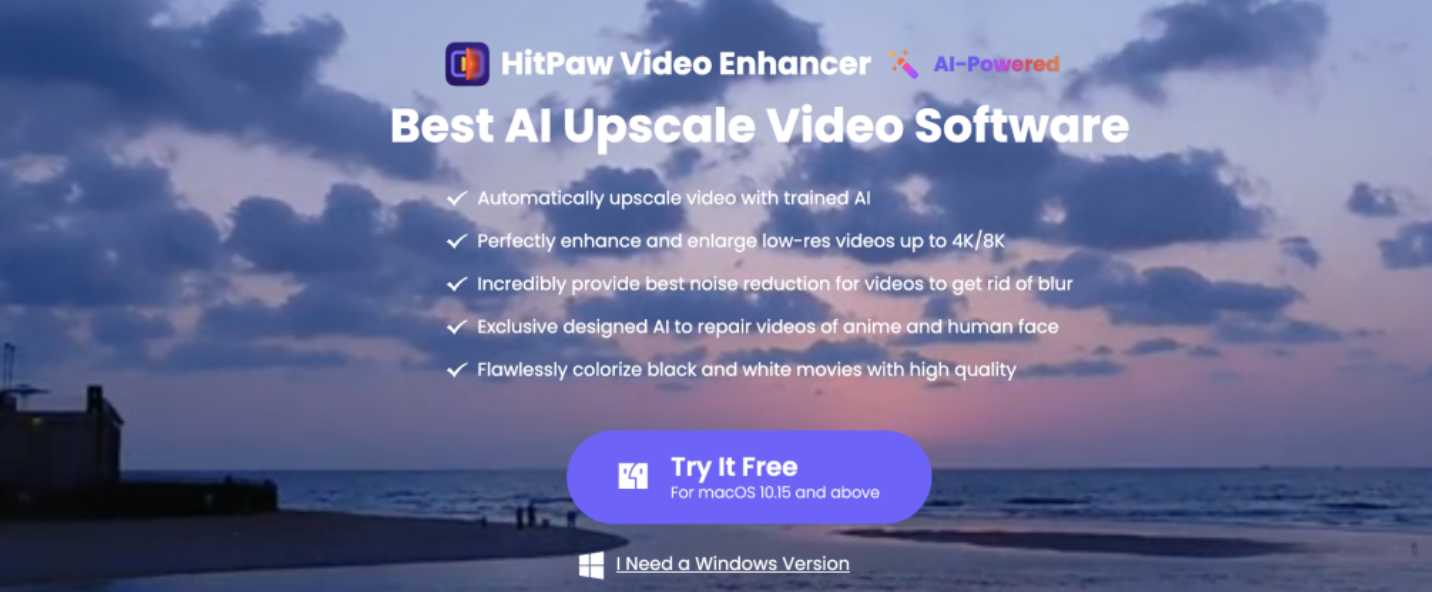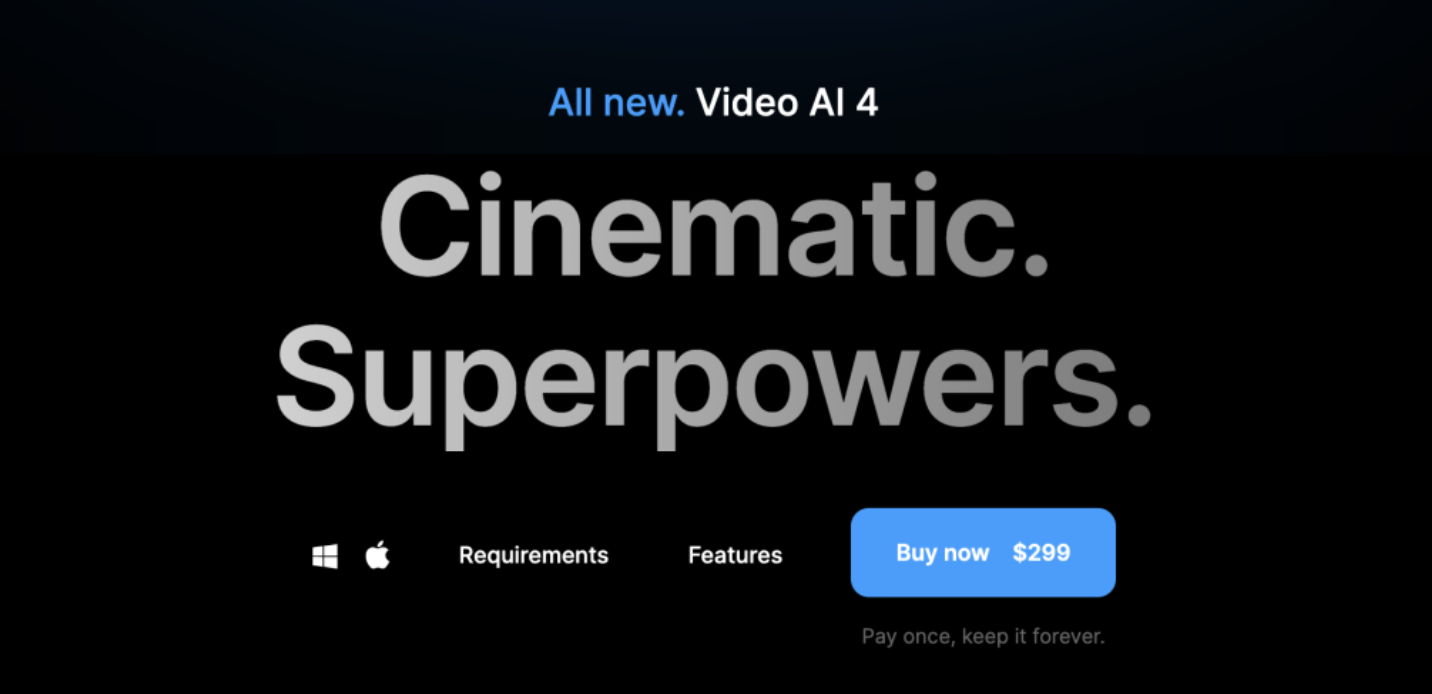Technology never ceases to amaze us with its innovative creations. One such creation is the AI picture-to-anime converter. This remarkable tool uses artificial intelligence algorithms to transform ordinary photographs into stunning anime-style artwork. Whether you’re an anime enthusiast or simply someone looking to add a touch of whimsy to your images, this guide will walk you through the step-by-step process of using an AI picture-to-anime converter.

I. What a Picture to Anime Converter?
The AI picture-to-anime converter is a digital tool that uses artificial intelligence to transform photographs into anime-style artwork. It employs algorithms to analyze the image content and apply artistic filters, resulting in a distinct aesthetic style commonly seen in Japanese animation. With an AI picture-to-anime converter, users can easily create visually stunning anime versions of their pictures. This tool adds a touch of fantasy and creativity to their artwork, revolutionizing the way we perceive and explore digital art. It allows individuals to bring their favorite characters and stories to life through the magic of artificial intelligence.
II. How do you use an AI Picture to Anime Converter?
Step 1. Choose the Right Tool
The first step in transforming your photos into anime art is selecting the perfect AI picture to anime converter tool. There are several options available online, each with its own unique features and functionalities. Take the time to research and compare various tools to find the one that best suits your needs.
Step 2. Upload Your Photo
Once you’ve chosen an AI picture to anime converter, it’s time to upload your desired photo. Most converters provide a user-friendly interface where you can easily drag and drop your image or select it from your device. Ensure the photo you choose is high-quality and well-lit for the best results.
Step 3. Adjust the Settings
Now comes the fun part! Depending on the converter you’re using, you may have the option to adjust various settings to customize your anime transformation. These settings may include adjusting the intensity of the anime effect, adding additional filters or effects, and even modifying colours or backgrounds. Experiment with different settings to achieve your desired anime style.
Step 4. Process the Conversion
Then, after you’ve made the necessary adjustments, it’s time to initiate the conversion process. Sit back and let the AI algorithms do their magic. The duration of the conversion may vary depending on the complexity of the image and the converter’s capabilities. Once the process is complete, you’ll be presented with a transformed anime version of your original photo.
Step 5. Fine-Tune and Enhance
While the AI picture-to-anime converter generally produces impressive results, there may be instances where further fine-tuning and enhancements are desired. Thus, some converters offer additional editing tools that allow you to refine details, adjust colours, or add artistic elements manually. Use these tools to perfect your anime artwork and make it truly unique.
IV. imageenhan AI Cartoonizer – Your Top Choice as a Free Alternative
ImageEnhan’s AI Cartoonizer is a popular tool for converting pictures to anime. Best of all, it’s free! It uses advanced AI algorithms to analyze your images and transform them into captivating cartoons with a unique visual interpretation. The tool skillfully preserves the essence of the original image while adding stylistic elements to create a delightful style.
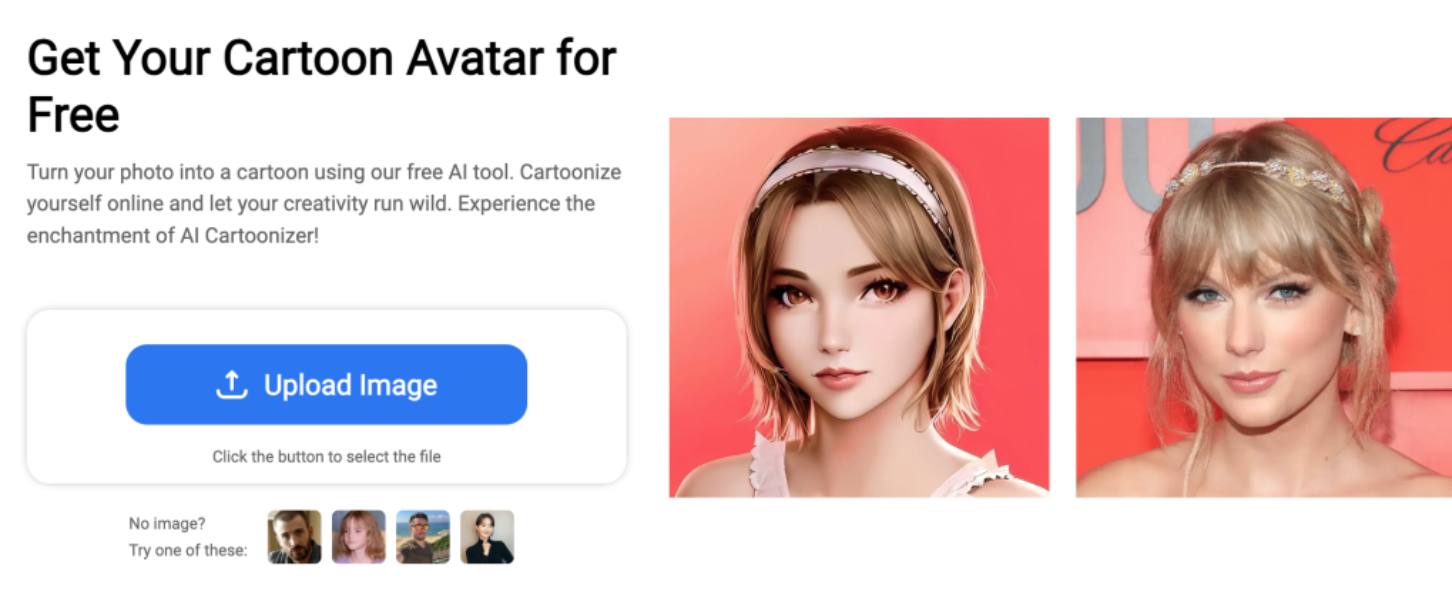
The imageenhan AI Cartoonizer is free to use, allowing users to enhance their anime images without any financial burden. Our platform ensures the safety and privacy of our users by encrypting and securely storing all uploaded images. Additionally, the imageenhan AI Cartoonizer offers a convenient and user-friendly experience. The anime image enhancement process is made easy with our simple and intuitive interface. Our powerful infrastructure ensures fast processing speed, minimizing waiting time for users. This quick turnaround allows for efficient workflow and timely completion of projects.
Whether you’re an artist seeking a fresh twist for your artwork, or someone who loves creating unique cartoons, explore Imageenhan AI Cartoonizer, your go-to picture to anime converter. This tool brings a playful charm to transforming images into delightful anime-style art.
V. How to use imageenhan AI Cartoonizer?
Now let’s quickly go over the basic steps for using the imageenhan AI Cartoonizer online tool.
Step 1.
Go to the Image Enhancer website and access the AI Cartoonizer. Use the Upload Image button to select and upload an image. Alternatively, you can also click on any of the provided images below to use them instead.
Step 2.
Then, after selecting the image you want to use from your device, navigate to the right sidebar and click on any feature that you wish to use. Adjust the settings according to your preferences.
Step 3.
Once you are satisfied with the adjustments, click on the Download button to save the edited image. Choose the desired format (JPG or PNG) and also adjust the image quality if needed before clicking on the Download button.
Conclusion
Transforming your photos into anime-style artwork has never been easier thanks to advancements in artificial intelligence. The AI picture-to-anime converter allows you to express your imagination in a visually captivating manner, opening up a world of creative possibilities. Unleash your inner artist and dive into the realm of anime art with this incredible technology. Give it a try and watch your photos come to life in an enchanting and whimsical anime style. Embrace the combination of technology and artistry. Let your imagination run free. Remember, practice makes perfect. Don’t be afraid to experiment and explore different settings and styles.