AI has greatly improved video efficiency. It has also made video editing more accessible to those who previously lacked the skills. In addition, there are a number of AI video resolution upscalers available on the web, including HitPaw and Topaz. These two popular AI video enhancement software options will be compared in this review, to suit user needs and preferences, highlighting their unique features and capabilities.
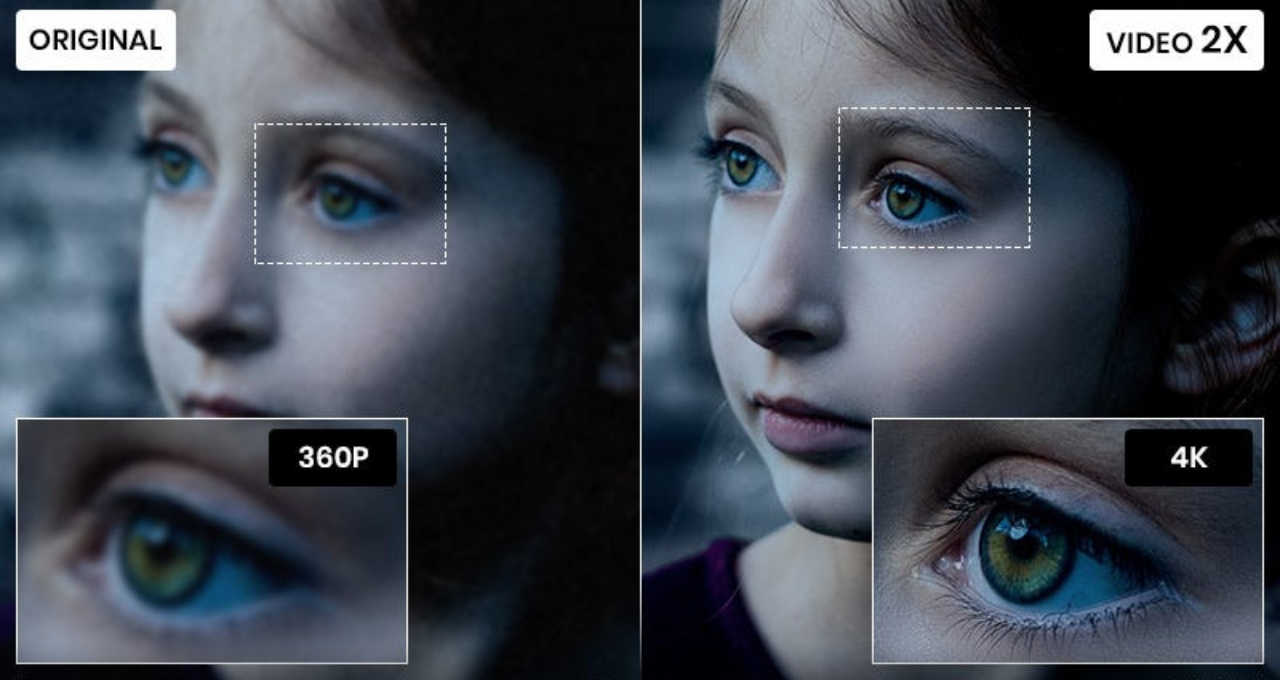
I . HitPaw AI Video Resolution Upscaler
HitPaw is renowned for its user-friendly interface and simplicity. It provides essential video enhancement tools, such as increasing clarity, reducing noise, and correcting colours. It is particularly suitable for beginners and non-professionals who want to improve their videos quickly and easily. The software is designed to be intuitive and efficient, enabling users to enhance their videos without much hassle.
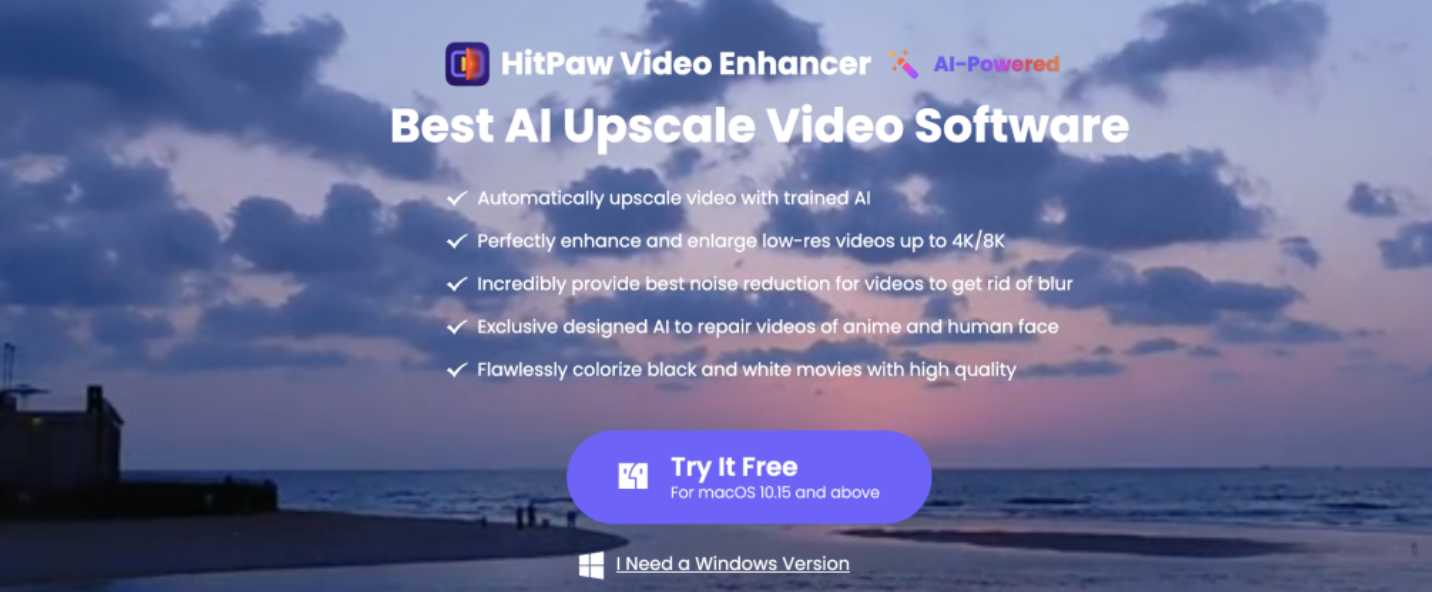
Pros and Cons:
| Pros | Cons |
| – User-Friendly Interface – Wide Range of Enhancement Options – Fast Processing Speed – Batch Processing |
– Limited Output Format Options – Expensive pricing – Compatibility |
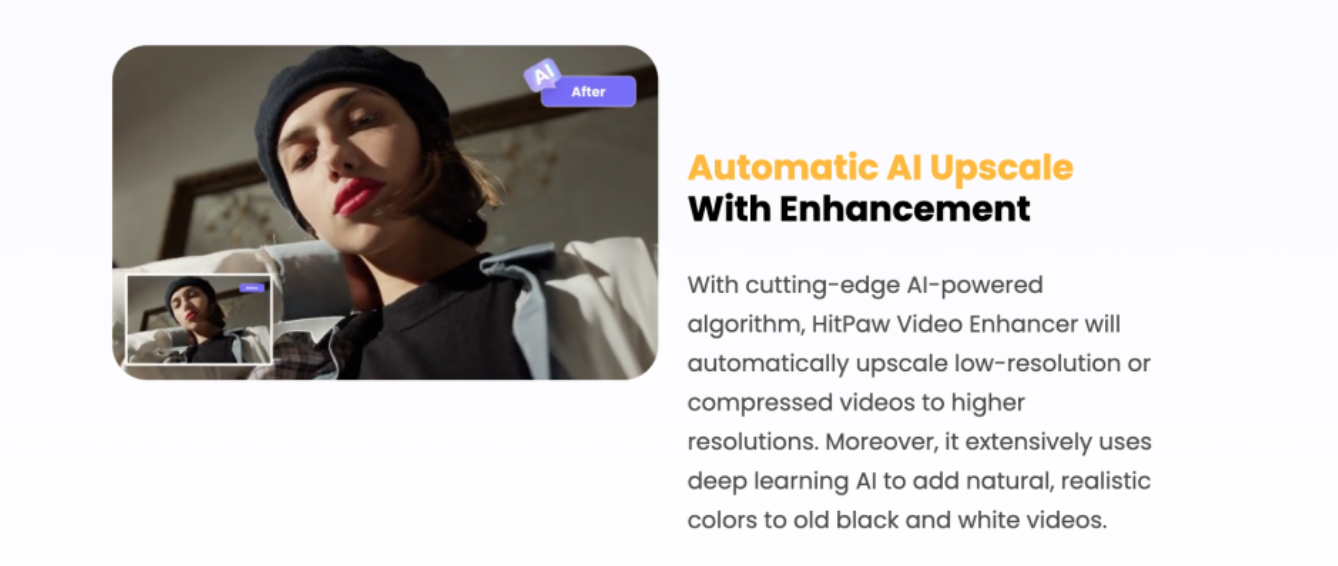
II. Topaz AI Video Resolution Upscaler
Topaz is a versatile software that enhances video quality and delivers superior visuals. It uses advanced AI technology to upscale video resolution, enhance sharpness, reduce noise, and optimize colour accuracy. Topaz has a user-friendly interface and powerful features that empower users to transform their videos into visually stunning masterpieces.
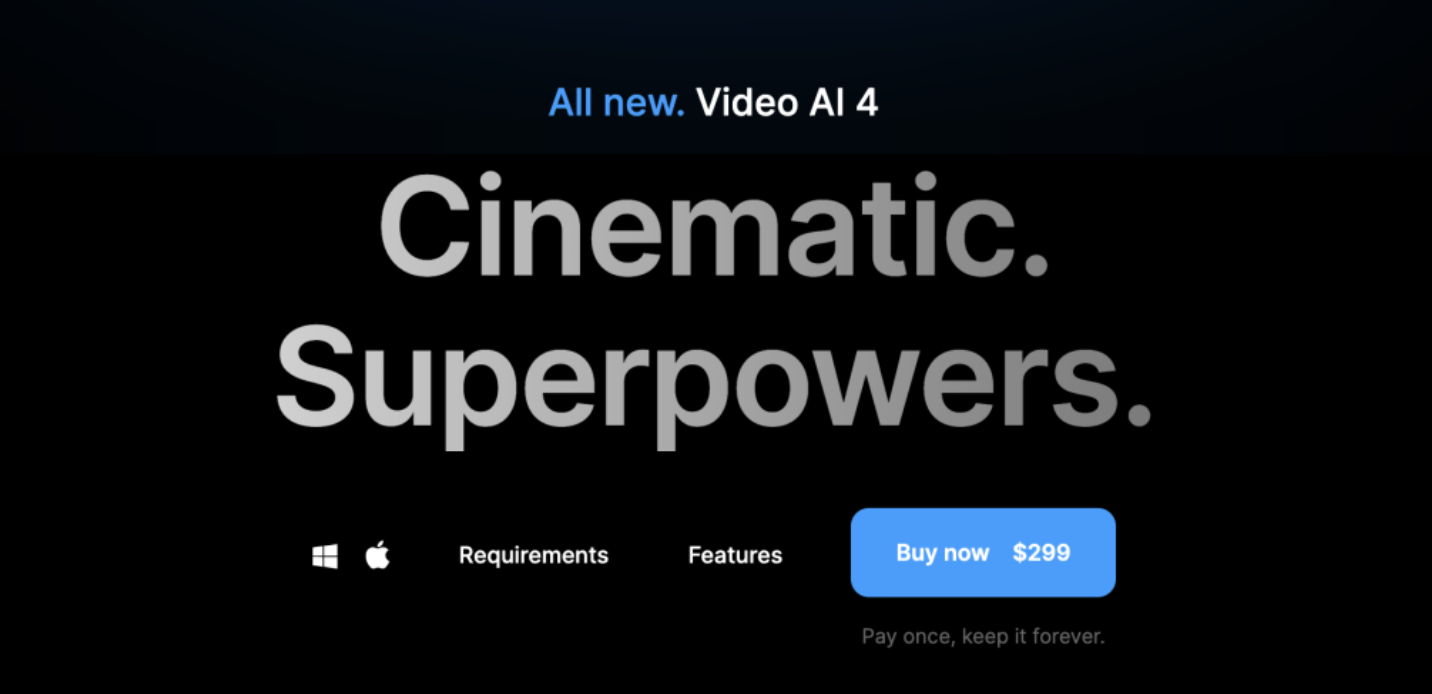
Pros and Cons:
| Pros | Cons |
| – Advanced AI algorithms: Topaz utilizes cutting-edge AI – Superior enhancement capabilities – Intuitive interface – Batch processing capabilities |
– High computational requirements – Expensive pricing – Steep learning curve |
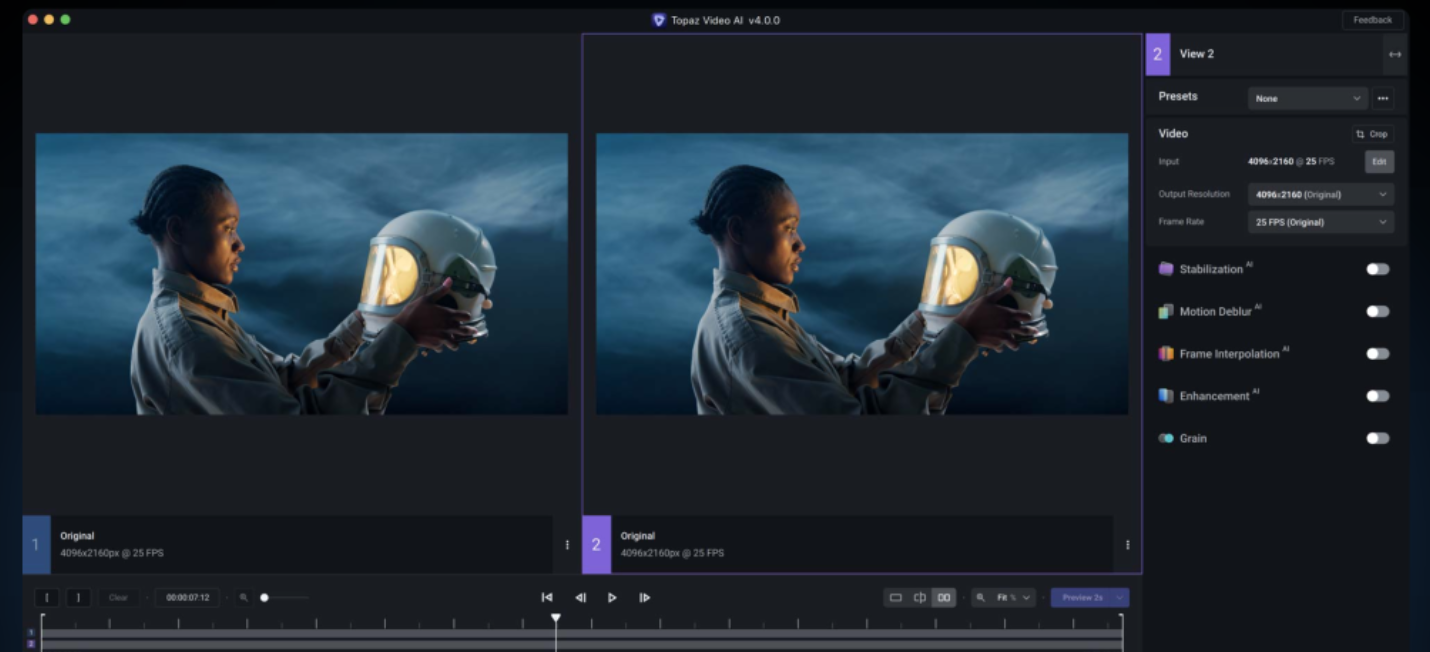
III. Comparison and Selection of HitPaw and Topaz
HitPaw is more beginner-friendly and straightforward to use, making it an ideal choice for quick and simple video enhancements. However, it may lack the advanced features and fine-tuning options that professionals may require. On the other hand, Topaz offers a broader range of advanced features and produces superior results, but it requires more expertise and time investment to fully utilize its capabilities.
IV. Imageenhan AI Video Enhancer: Your Best Alternative Choice of AI Video Resolution Upscaler
Imageenhan AI Video Enhancer is a powerful online tool that utilizes artificial intelligence to enhance the quality of your videos. In this guide, we will explore the advantages of using Imageenhan AI Video Enhancer and provide step-by-step instructions on how to use it effectively.
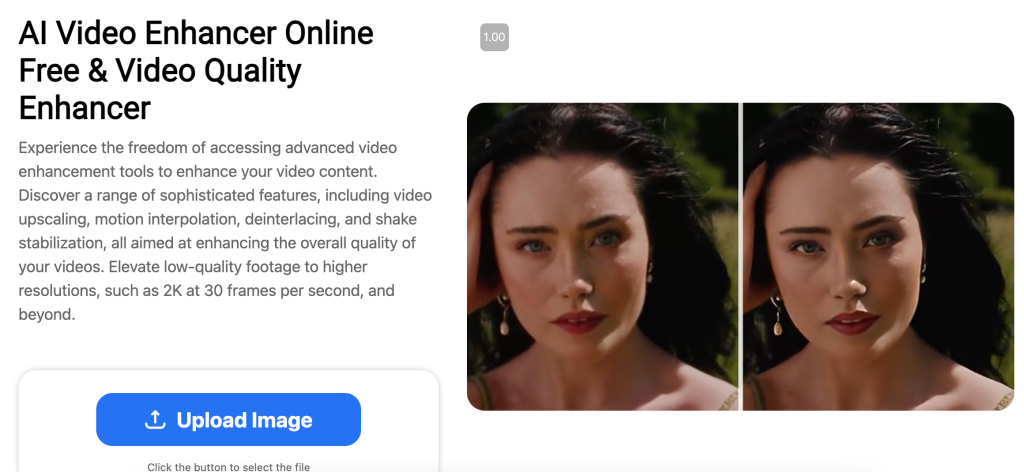
Imageenhan offers superior video enhancement through advanced AI algorithms that upscale, denoise, and enhance videos for improved sharpness, clarity, and overall visual quality.
The platform is also time and cost-efficient, eliminating the need for expensive software or hardware. Additionally, it provides a user-friendly interface for convenient and cost-effective video enhancement.
Imageenhan has a user-friendly interface that allows both professionals and beginners to easily navigate and use its powerful video enhancement capabilities.
V. How to Use Imageenhan AI Video Resolution Upscaler?
Step 1: Access the Website
Visit the official Imageenhan website at https://www.imageenhan.com/ai-video-enhancer-online-free to access the AI Video Enhancer tool.
Step 2: Upload Your Video
Click on the “Upload” button and select the video file you want to enhance from your computer. Soon, Imageenhan supports a wide range of video formats for your convenience.
Step 3: Choose Enhancement Options
After uploading your video, then you can customize the enhancement settings according to your preferences. Imageenhan offers options such as upscaling, denoising, sharpening, and color correction. Adjust these settings based on your video’s specific requirements.
Step 4: Start the Enhancement Process
Once you have selected your desired settings, click on the “Start Enhancement” button to initiate the video enhancement process. Imageenhan’s AI algorithms will work their magic to enhance the quality of your video.
Step 5: Download the Enhanced Video
After the enhancement process is complete, a preview of your enhanced video will be available for you to review. If you are satisfied with the results, click on the “Download” button to save the enhanced video to your computer.
VI. Conclusion
In conclusion, HitPaw and Topaz are both powerful AI video enhancer software with their own strengths and weaknesses. HitPaw is user-friendly and suitable for beginners or those looking for quick and straightforward video enhancements. Topaz, on the other hand, provides advanced features and produces superior results, making it ideal for professionals or users with more complex video projects.
In the end, your decision to choose between HitPaw and Topaz will depend on your specific requirements, technical proficiency, and budget. It is important to carefully consider your needs and priorities to select the software that best aligns with your goals. Regardless of whether you choose HitPaw or Topaz, you can use AI technology to improve the quality of your videos and achieve impressive results.

